2022 Land Rover Range Rover Sports DVD Player

DVD PLAYER CONTROLS
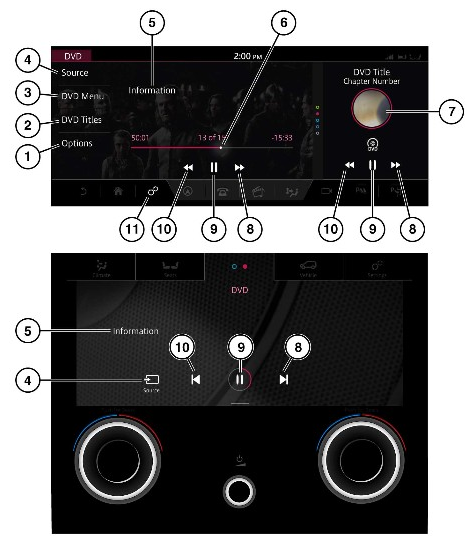
Do not adjust the touchscreen controls, or allow the system to distract the driver, while the vehicle is moving. Driver distraction can lead to accidents, potentially causing serious injury or death.
Sustained exposure to high sound levels, greater than 85 decibels, can damage hearing.
When the vehicle is moving, the video picture is automatically inhibited. See VIDEO MEDIA INHIBIT WITH VEHICLE MOVING.
From the SELECT SOURCE screen, select the media source. See MEDIA CONTROLS.
Duplicated icons can be operated on the lower touchscreen when the media device widget is displayed. Further information on the lower touchscreen can be found in the relevant section of the Owner’s Handbook. See LOWER TOUCHSCREEN CONTROLS.
- Options: Touch to access Zoom In/Out, Audio, Angle, and Subtitle options.
NOTES
The options displayed are dependent on the inserted DVD options.
- DVD Titles: Touch to display a list of DVD titles.
- DVD Menu: Touch to access the DVD menu.
Top Menu: Only displayed if supported by the DVD.
Resume: Touch to resume play.
Menu navigation keys: Touch to move the menu up or down through the menu options.
NOTESThe DVD menu can also be selected by touching the screen in full-screen mode.
- Source: Touch to display all media options.
- DVD information: Touch to select full-screen mode. Touch the screen again to view the controls at any time. Alternatively, swipe the touchscreen to search for the previous or next chapter.
- Interactive time progress bar: Touch or drag to move forward or backward through the current DVD.
- DVD shortcut: Touch to view the DVD screen.
- Seek up: Touch to view the next DVD chapter. Touch and hold to fast forward.
- Pause or play: Touch to pause playback. Touch again to resume playback.
- Seek down: Touch to view the previous DVD chapter. Touch and hold to rewind.
- Settings icon: Touch to access the SETTINGS pop-up menu. Select Media Player settings to view all available settings options.
The media controls are operated via the media system. See MEDIA CONTROLS or the steering wheel. See AUDIO STEERING WHEEL CONTROLS. Information of the CD/DVD loading slot and eject button can be found in the relevant section of the Owner’s Handbook. See LOADING DISCS.

